Anonymous Data Collection
Information on how data is collected by the Navidrome project
After installing Navidrome in your platform, you need to create your first user. This will be your admin user, a super user that can manage all aspects of Navidrome, including the ability to manage other users. Just browse to Navidrome’s homepage at http://localhost:4533 and you will be greeted with a screen like this:
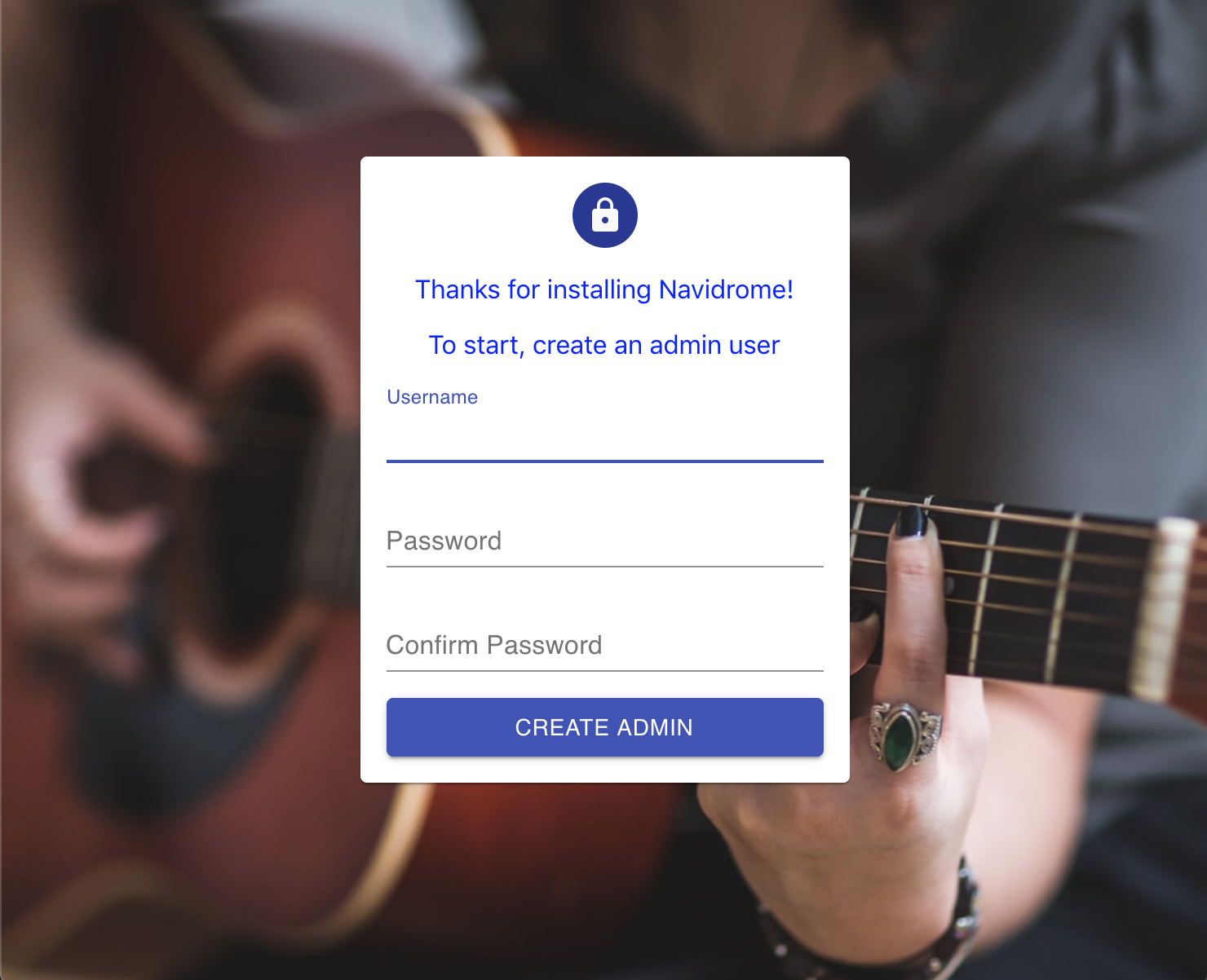
Just fill out the username and password you want to use, confirm the password and click on the “Create Admin” button.
That’s it! You should now be able to browse and listen to all your music.
Note: It usually take a couple of minutes for your music to start appearing in Navidrome’s UI. You can check the logs to see what is the scan progress. If you see any errors, reach out and we can help you
Note: If you have any .m3u playlist in your music folder, they should be added as playlist
in Navidrome automatically. However, Navidrome only does that when there is an admin user. On a
fresh installation, it can happen that Navidrome already finished scanning your music folder
before you created the first admin user. In that case, you need to make sure the “last modified”
date of the m3u files is newer than the last scan. On Linux and macOS systems, this can be
done with the touch command.
Information on how data is collected by the Navidrome project
Was this page helpful?